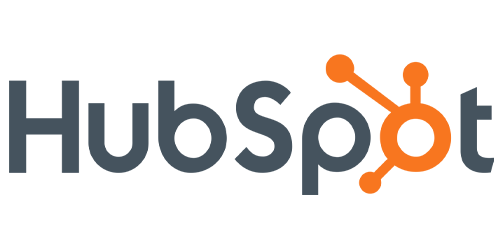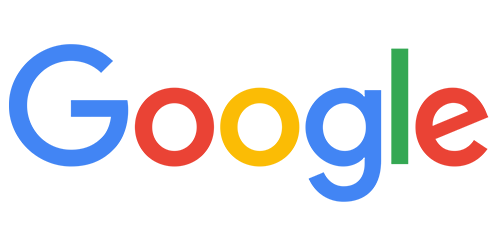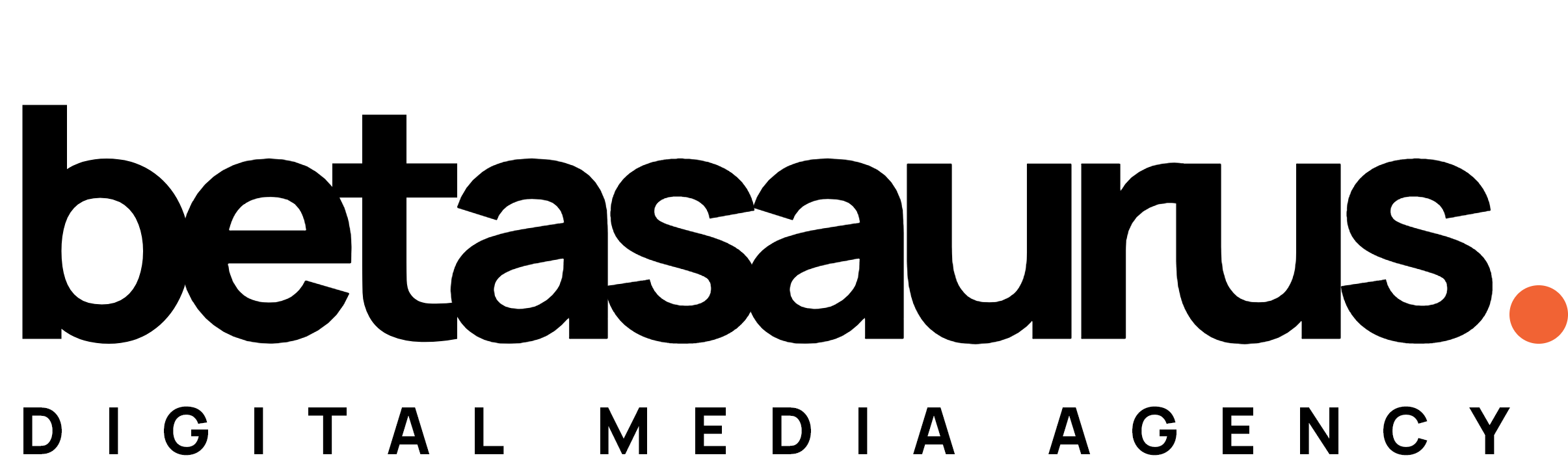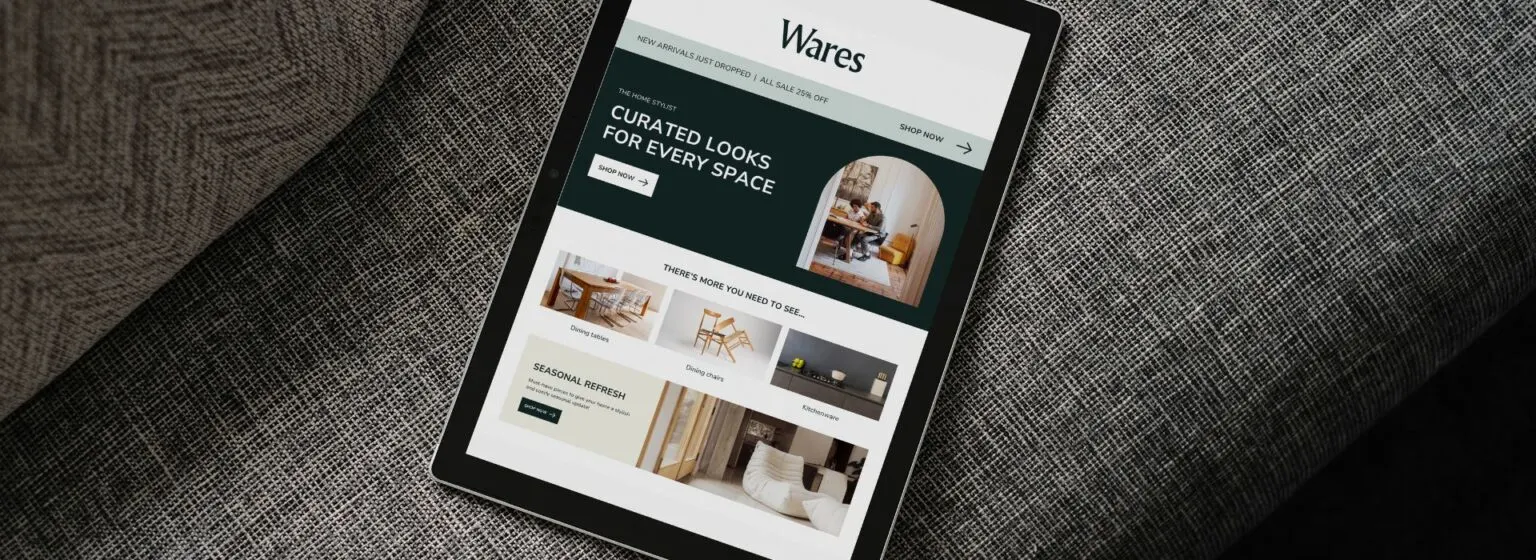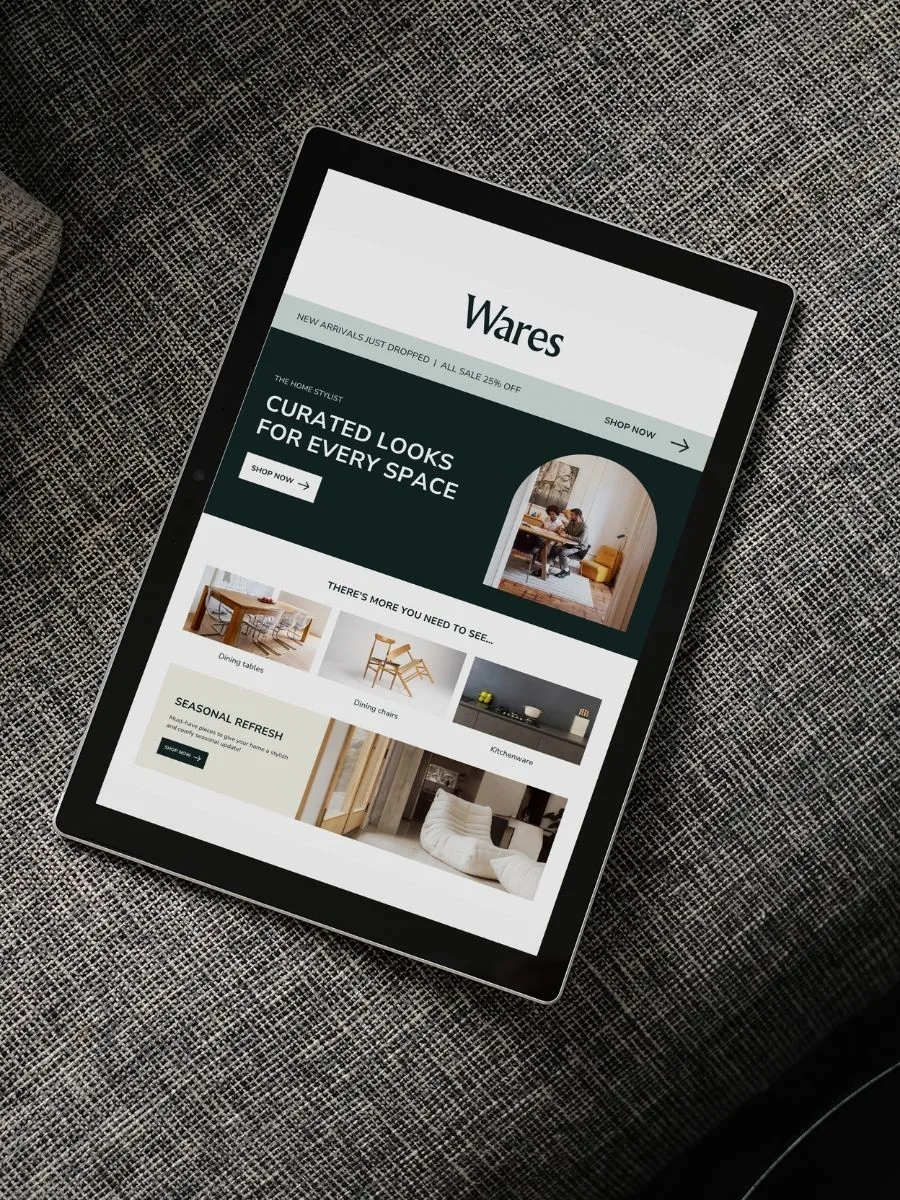Why Choose WordPress?
WordPress powers 43%+ of all websites globally, and for good reason. It’s free, open-source, scalable, and supported by a massive ecosystem of themes, plugins, and developers. WordPress adapts to your needs, whether you’re building a blog, portfolio, or full-fledged eCommerce store.
Benefits:
- Completely customizable
- Huge plugin/theme ecosystem
- SEO-friendly structure
- Active community support
- No coding required (unless you want to!)
Prerequisites Before You Begin
Before you dive in, make sure you have these:
- A business idea or niche
- Domain name idea
- Basic understanding of how websites work
- Hosting plan that supports WordPress
- Some content: About, Services, Blog, etc.
You don’t need to be tech-savvy — WordPress has a beginner-friendly dashboard you’ll love.
How to Choose a Domain Name
Choosing a great domain name is like choosing a brand name. It should be:
- Easy to spell & remember
- Short and brandable
- Avoid hyphens and numbers
- Prefer .com, .in, or your niche TLD
- Use keywords (if possible)
Bonus Tools:
Get Web Hosting for WordPress
Choose hosting based on your website goals. Shared hosting works fine for beginners or small blogs. For growing businesses, look into managed WordPress hosting.
Recommended Hosting Providers:
- Hostinger – Affordable + India servers
- Bluehost – Official WordPress partner
- SiteGround – Speed & support king
- WPX Hosting – Premium managed WordPress hosting
- Kinsta – Enterprise-grade for scaling
Make sure your plan supports 1-click WordPress install and SSL.
Install WordPress (Manual + One-click)
One-Click Install (Recommended):
Most hosting providers (like Hostinger or Bluehost) offer a 1-click WordPress install via cPanel or custom dashboards.
Manual Install Steps:
- Download WordPress from wordpress.org.
- Upload via FTP to your web host.
- Create MySQL database & user.
- Connect them in
wp-config.php. - Run the installation script.
Explore Themes: Free vs Premium
Your theme defines your site’s appearance. WordPress has 10,000+ free themes, and many premium ones too.
Top Free Themes:
- Astra
- Neve
- Kadence
- OceanWP
- Hestia
Best Premium Themes:
- Divi – Visual builder, all-in-one
- Avada – Extremely versatile
- GeneratePress Pro – Lightweight & fast
- Flatsome – Perfect for WooCommerce
- Salient – Modern UI
Choose a theme that’s:
- Mobile responsive
- Fast loading
- SEO optimized
- Regularly updated
Must-Have Plugins & Tools
Plugins add power to your website. Here’s a stack for any niche:
Essential Plugins:
- Yoast SEO – SEO optimization
- Elementor – Drag & drop page builder
- WP Rocket – Caching and speed
- Wordfence – Security suite
- UpdraftPlus – Backup solution
- WooCommerce – If you’re building a store
Avoid bloat — only install what you actually need.
Optimizing Site for SEO & Speed
If your website is slow or hard to find, it fails.
SEO Tips:
- Use SEO plugins (Yoast or Rank Math)
- Optimize meta titles/descriptions
- Build internal links
- Submit XML sitemap to Google Search Console
Speed Tips:
- Use caching (WP Rocket / W3 Total Cache)
- Compress images (Smush or TinyPNG)
- Choose fast hosting
- Lazy load images
- Use CDN like Cloudflare
Securing Your WordPress Website
WordPress is secure if you maintain it. Here’s how:
- Use strong passwords & limit login attempts
- Install SSL (free with most hosts)
- Regular backups via UpdraftPlus
- Update plugins/themes weekly
- Use a firewall plugin like Wordfence
- Disable XML-RPC unless needed
Bonus: Set up 2FA for admin logins for extra security.
Ongoing Maintenance & Scaling
After setup, your journey has just begun.
Weekly:
- Check for updates
- Moderate comments
- Monitor analytics
Monthly:
- Review performance in Google Analytics
- Backup your site
- Fix broken links (use Broken Link Checker)
As You Scale:
- Consider moving to a VPS or managed host
- Implement marketing automation (e.g., Mailchimp)
- Hire a developer for custom needs
Comparison: WordPress vs Shopify
| Feature | WordPress | Shopify |
|---|---|---|
| Cost | Mostly Free | Paid (starts at $29/mo) |
| Ease of Use | Moderate | Very Easy |
| Customization | Unlimited | Limited w/o coding |
| Ecommerce | Needs WooCommerce | Built-in |
| SEO | Excellent (with plugins) | Great out-of-the-box |
| Hosting | Self-managed | Included |
Verdict:
Use WordPress if you want full control & customization. Choose Shopify if you want a plug-and-play eCommerce setup.
FAQs
Q. Is WordPress free?
Yes, WordPress.org is 100% free. You only pay for domain, hosting, and premium tools if needed.
Q. Do I need to know coding?
No. You can build beautiful sites using page builders like Elementor.
Q. Can I run an eCommerce store with WordPress?
Yes. Use WooCommerce plugin to sell physical or digital products.
Q. Which is better for SEO – WordPress or Shopify?
WordPress gives more control with plugins like Yoast, making it slightly more SEO-flexible.
Q. How much does it cost to run a WordPress website in India?
Roughly ₹3,000–₹7,000/year for hosting, domain & tools.
Conclusion: Ready to Launch Your WordPress Website?
WordPress is a future-proof platform for any digital venture — whether you’re a blogger, entrepreneur, consultant, or creative. With the steps in this guide, you’re now fully equipped to build a high-converting website.
✨ Want help setting up your WordPress site professionally?
Contact Betasaurus for a Free Consultation
Need expert help with SEO or traffic growth?
Let our team at Betasaurus build your online presence for scale.